Glide Experts are skilled no code developers who build Glide apps professionally. Gideon Lahav has been an Expert for four years, building over 100 apps for more than 70 clients. In this series, he shares some of the things he has learned about how to build high-performing Glide apps for yourself or others.
In this article, I will guide you through advanced automation techniques for Glide apps, focusing on both native integrations and external tools like Make and Zapier. Glide’s built-in integrations allow you to automate common tasks easily, while Make and Zapier enable more complex workflows and data management. You’ll also learn how to automate payment systems with webhooks and track digital breadcrumbs for your app users.
1. Zapier Integration: Storing Users’ Digital Breadcrumbs
Zapier is an excellent tool for tracking user interactions without overloading Glide’s row limits. You can store users' “digital breadcrumbs,” such as when records are edited, who edited them, and what changes were made. This information can be stored in an external database like Google Sheets, thus reducing the load on Glide’s database while maintaining a historical record of user actions.
Example
Let’s say you have an app where users frequently update their profiles. You want to track when a user edits their profile, what changes were made, and store this information without consuming too many rows in Glide.
Step-by-Step Guide
- Sign Up for Zapier: Go to zapier.com and create an account.
- Set Glide as a Trigger: Use “Updated Record” in Glide as the trigger for your Zap.
- Add Google Sheets as an Action: Connect Google Sheets to create a new row every time a record is updated in Glide. Store details such as the user who made the edit, the time of the update, and the fields that were changed.
- Customize the Data: Map the data fields from Glide (e.g., user name, timestamp, changes made) to the appropriate columns in Google Sheets.
- Test and Activate: Run a test to ensure that user edits are logged in Google Sheets without overloading your Glide app’s rows.
This is a simple way to track user activities while maintaining data efficiency in your Glide app.
2. Make Integration: Using PayHere.io for In-App Purchases
Make allows you to integrate Glide with third-party payment services like PayHere.io to facilitate in-app purchases. You can embed a payment link in your Glide app and automate data retrieval by catching payment details with a Make webhook. The webhook captures payment data from PayHere, which can then be sent back to your Glide app using the "Add Row" function.
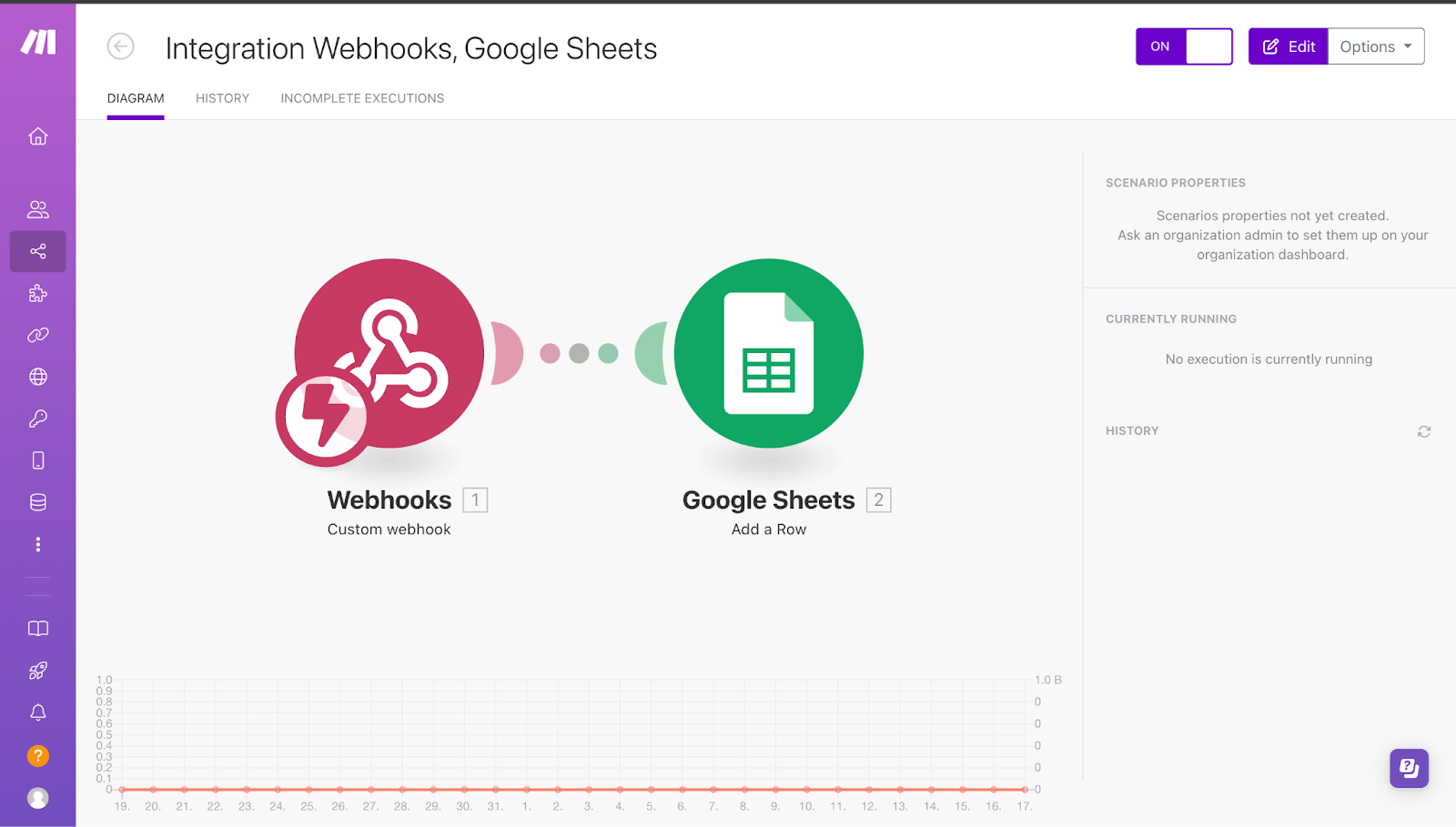
Example
If you’re running a subscription-based service, you want to embed a payment link in the app for users to purchase premium features. After a user makes a payment through PayHere.io, the payment details will be automatically recorded in your Glide database.
Step-by-Step Guide
- Create an Account: Sign up at payhere.io and create a payment link.
- Embed the Payment Link in Glide: use the “Web view” component and paste your link there.
- Set Up a Webhook in Make: In Make, create a new scenario. Then add a webhook as the trigger to capture payment data from PayHere.io.
- Retrieve Payment Data: Once a user completes the payment, PayHere will send the payment details to the webhook.
- Add Payment Data to Glide: In Make, after catching the payment, add an "Add Row" module to send the payment information (e.g., user name, amount, status) to your Glide database.
- Test and Deploy: Run a test payment to ensure the payment data is correctly added to your Glide app.
This setup is perfect for automating in-app purchases and tracking payments without manual intervention.
3. Call API: Real-Time Integration with External Services
Glide’s Call API feature enables direct integration with external services, allowing real-time data synchronization between Glide apps and third-party services. APIs are particularly useful when working with custom-built tools or third-party services that don't have a native Glide integration.
Example
Suppose you run an e-commerce app and want to integrate it with a shipping service API to provide real-time updates on the delivery status of customers’ orders. The Call API feature allows you to send data from your app to the shipping service and retrieve delivery updates back into Glide.
Step-by-Step Guide
- Identify the API: Obtain the API endpoint and any necessary authentication details (e.g., API key) from the shipping service provider.
- Configure the API Call in Glide: In the Glide Action Editor, set up a “Call API” action, input the API endpoint, and include authentication headers.
- Map the Data: Ensure the correct data (e.g., order number, customer details) is sent to the shipping service and the tracking information is pulled into your app.
- Test the API Call: Run tests to ensure the integration is working and that delivery updates are reflected in your Glide app.
- Deploy the API Call: Once tested, you can automate this process to track orders automatically.
4. Google Calendar Integration
Glide provides several native integrations that streamline business processes without requiring external automation platforms. Below are three common integrations used by businesses.
Google Calendar is essential for managing appointments and events. Glide’s integration with Google Calendar allows users to create and manage calendar events directly from the app, automating the scheduling process.
Example
In a booking app, when a user schedules an appointment, the event is automatically added to your Google Calendar, saving time and preventing scheduling conflicts.
Step-by-Step Guide
- Enable Google Calendar Integration: In Glide, go to the “Integrations” tab and connect your Google Calendar account.
- Create an Event Action: Set up an action to trigger event creation when a booking is confirmed in the app.
- Map Event Data: Map fields such as date, time, and client name to the correct fields in Google Calendar.
- Test the Workflow: Book a test appointment and confirm that the event is added to your calendar.
5. Slack Native Integration
Slack is a popular team communication tool, and Glide’s Slack integration allows real-time notifications directly from your app. This is ideal for task updates, internal communication, or alerting team members about important actions.
Example
In a task management app, you can send notifications to a Slack channel whenever a new task is created or updated.
Step-by-Step Guide
- Connect Slack: In Glide’s “Integrations” tab, link your Slack workspace.
- Set Up an Action: Use Glide’s Action Editor to send Slack messages when certain conditions are met (e.g., when a task is assigned).
- Customize the Message: Include dynamic fields such as task name, deadline, and assignee in the message.
- Test the Action: Assign a task and check that the Slack notification is sent to the appropriate channel.
6. Gmail Native Integration
Glide’s Gmail integration allows you to automate email communications directly from your app. This is useful for sending confirmation emails, notifications, or personalized messages to users based on their interactions with your app.
Example
For a subscription-based app, when a user subscribes to a premium plan, you can automatically send a confirmation email via Gmail.
Step-by-Step Guide
- Enable Gmail Integration: Go to Glide’s “Integrations” tab and connect your Gmail account.
- Create an Email Action: Set up an action to trigger when a user subscribes or performs a specific action.
- Customize the Email: Personalize the message with user details such as name, subscription plan, and start date.
- Test the Workflow: Subscribe as a test user and verify that the email is sent.
Other Native Integrations
Pexels: Access and integrate high-quality stock images from Pexels directly in your Glide app for visual content. Ideal for portfolios or media-heavy apps.
Microsoft Outlook: Similar to Gmail, you can send automated emails via Outlook based on user actions within your Glide app, perfect for businesses using Microsoft 365 tools.
Automate workflows between platforms for more efficient work
By using Glide’s native integrations alongside powerful external tools like Make and Zapier, you can create sophisticated, automated workflows that save time and improve efficiency. Whether you’re embedding payment links, tracking user interactions, or sending notifications, these integrations allow you to optimize your app for both performance and usability.







