Adding an AI feature to your Glide app can be powerful. Suddenly, your app has abilities that never would have been possible to build before. You might auto-transcribe voice memos, snap pictures of receipts, and automatically extract the data, or categorize items in a list without any effort. But if you’re only using one AI feature at a time, you’re only using a fraction of the power AI can offer.
The real magic happens when you begin to connect those AI functions into multi-step automatic workflows. Now, you can complete entire tasks end-to-end with a single user trigger.
Previously, a task might have required 20 minutes and as many steps—downloading a CSV from one platform, manually entering data into a spreadsheet, running your analysis, and then writing up a report to share. Now, with a single trigger, the entire process runs itself.
Whether you’re automating software for your own business or for a client, your chained AI workflows allow your software to tackle complex operations, allowing processes to run from start to finish without constant oversight.
Oscar Brooks is the co-founder of V88 Agency. They’ve built a seven-figure business helping clients across industries improve their businesses with Glide apps. “We first started to use Glide AI internally in our agency to speed up our processes and see where and how it was most powerful. Now, pretty much every solution that we create has some form of AI functionality,” says Oscar.
In this post, he walks us through how to combine and chain AI commands in Glide, using a property management app he built for a recent client as an example. You’ll learn how to build workflows that automate tasks like categorizing issues, prioritizing repairs, and estimating costs—turning manual processes into fully automated functions.

Learn more about how V88 has used AI workflows for real life clients
Read the storyAn example of multi-step AI automations in action
First, let’s look at what a chained AI workflow might look like in real life, in this case, a maintenance system Oscar built for a property management company.
This workflow helps them respond to tenant issues faster and with a lot less manual work. It is triggered when a tenant submits an issue through a form in the app. The data from that form inputs into text columns with the issue name and description in a Glide Table, and the AI automation begins to run. These are the steps it takes the data through:
- Categorize the issue—The Text to Choice feature analyzes the text columns and assigns a category to each issue based on predefined options, such as plumbing, electrical, heating, structural, etc. This relieves the maintenance team from having to manually categorize every issue submitted.
- Prioritize the issue—The next AI function analyzes the text columns to assess the issue’s danger level based on risk to the tenant. If AI determines the issue is dangerous, it marks it as ‘True’ using the Text to Boolean feature. If not, it’s marked as ‘False’. Maintenance can then sort and display issues by danger level in your app’s interface.
- Suggest a fix—The Generate Text feature analyzes the issue and, based on data the AI is trained on, provides a suggested method for fixing it. You can also prompt the AI to consider if an external contractor is required to fix the issue, which comes into play in the final step. This output will get added to a new text column, in this case, titled ‘Fix’.
- Estimate the cost—So far, we’ve already run three distinct AI functions on the same issue. With the fix determined, we'll chain the next AI function to estimate the repair cost. AI will analyze the suggested fix from the previous step and, using the Text to Number feature, automatically estimate the cost to carry it out, which includes the cost for a contractor’s time and any materials required.
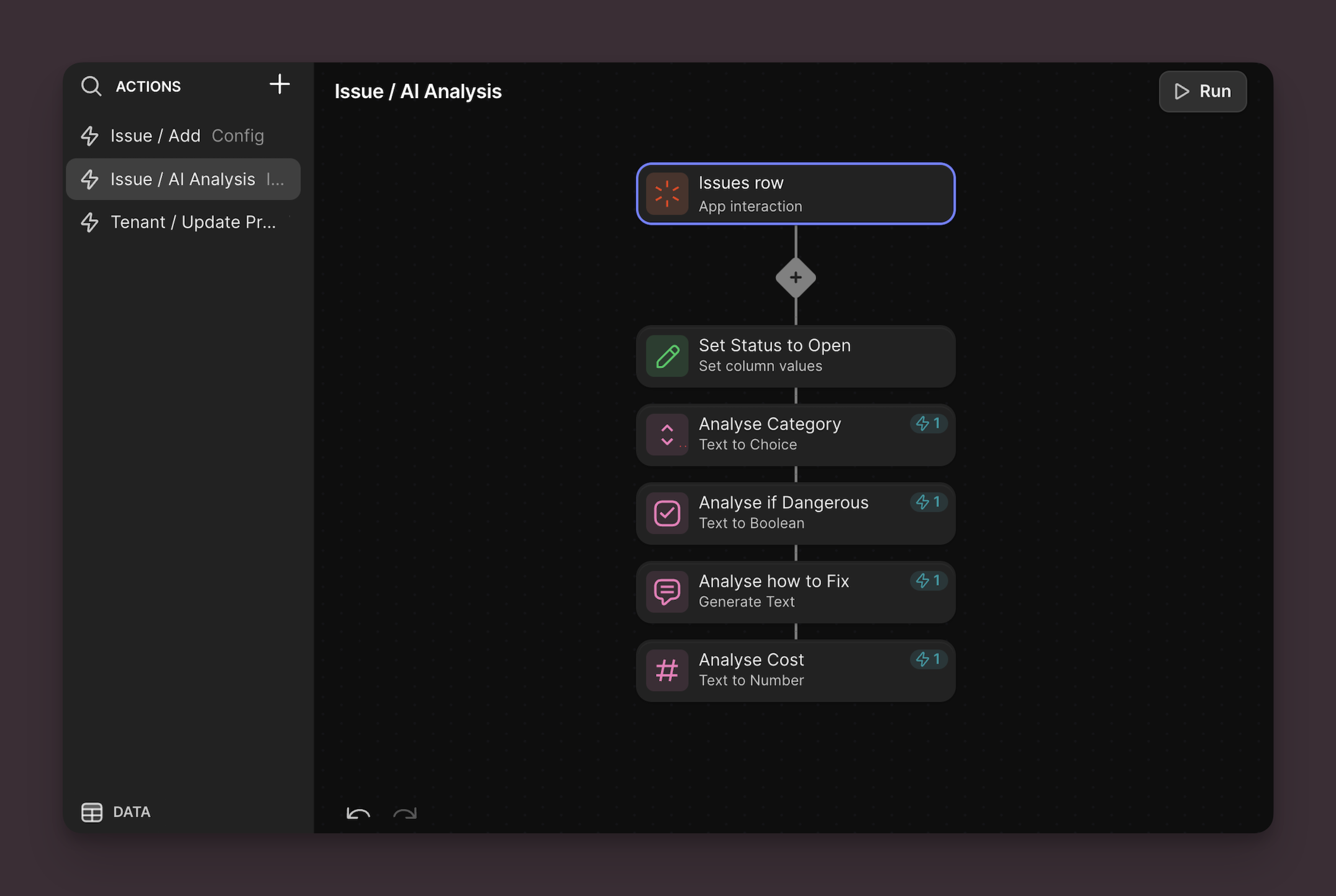
This workflow runs instantly as soon as the tenant flags an issue. The management team can now open up their app and see a neat summary of the type of issue, its risk level, a suggested fix, and the associated cost. They can then send out a work order and prioritize based on urgency. The tenant gets a faster response and the team can focus on fixing issues rather than paper-pushing.
“What we have here, without any human intervention, is the same process a human would typically carry out, except the AI does 80% to 90% of the work,” says Oscar. “It just requires a human to check over and make sure that things are accurate.”
Let’s look at how to replicate this work in your own Glide apps and get Oscar’s best advice for building AI workflows effectively.
Identify what tools you want to automate
While the property management tracker is a very specific example, you can use this exact approach for many different types of apps—even multiple apps for the same business.
If you have a client that runs professional conferences, you could build them an event management app with a built-in attendee feedback feature, just like in the above example. Add a form to the app to collect feedback. Then set up an AI workflow to run sentiment analysis to categorize the feedback as positive, negative, or neutral, analyze all the responses to identify common areas of praise or concerns raised, and generate a report with recommendations for future events.
Since they likely have to manage expenses on the fly, you could also create a mobile budget dashboard for them that includes a feature that lets their staff snap photos of receipts with their phones and uses AI to extract the text from that data, sort and record the information on it (date, quantity, cost, vendor), and categorize the expense automatically.
Understand the processes you want to automate
To identify the best opportunities for AI automation, you want to start by gaining a thorough understanding of the business and its processes so you can pinpoint where automation will have the most impact.
Oscar starts by asking these four questions:
- What does each part of the process look like?
- Who is involved at each stage?
- Where do delays or bottlenecks typically occur?
- What is the final output of each process?
This helps him make better automations because he understands what his clients need from each process. “If you don't know what the AI’s output should look like, then you can't accurately create the automation in the first place,” he says.
Next, look at each step of the process and find places in the work that don’t need to have human involvement. Here are some things to look for:
- Repetitive tasks, such as sending standard responses to inquiries or scheduling routine appointments.
- Manual processes, such as updating progress or compiling reports from different sources.
- Categorizing information, such as complaints or inquiries, by urgency, type, or other classification.
- Generating summaries or reports from large datasets or lengthy documents.
- Making predictions from historical data, such as estimating costs or projecting resource needs.
AI can be faster than humans at these tasks and has the advantage of running instantly at any time—so if a resident submits an urgent repair at 2am, for example, it will still get categorized and flagged as urgent even if staff are busy with other tasks or out of the office.
These are the tasks that will have the biggest felt impact on you or your client’s day-to-day operations as well. If you can save staff 15 minutes per repair request and they process five requests a day, it will add up quickly. “You're giving people more of their time back every day, and they're spending that time doing the things that they're good at. The impact can be massive,” says Oscar.
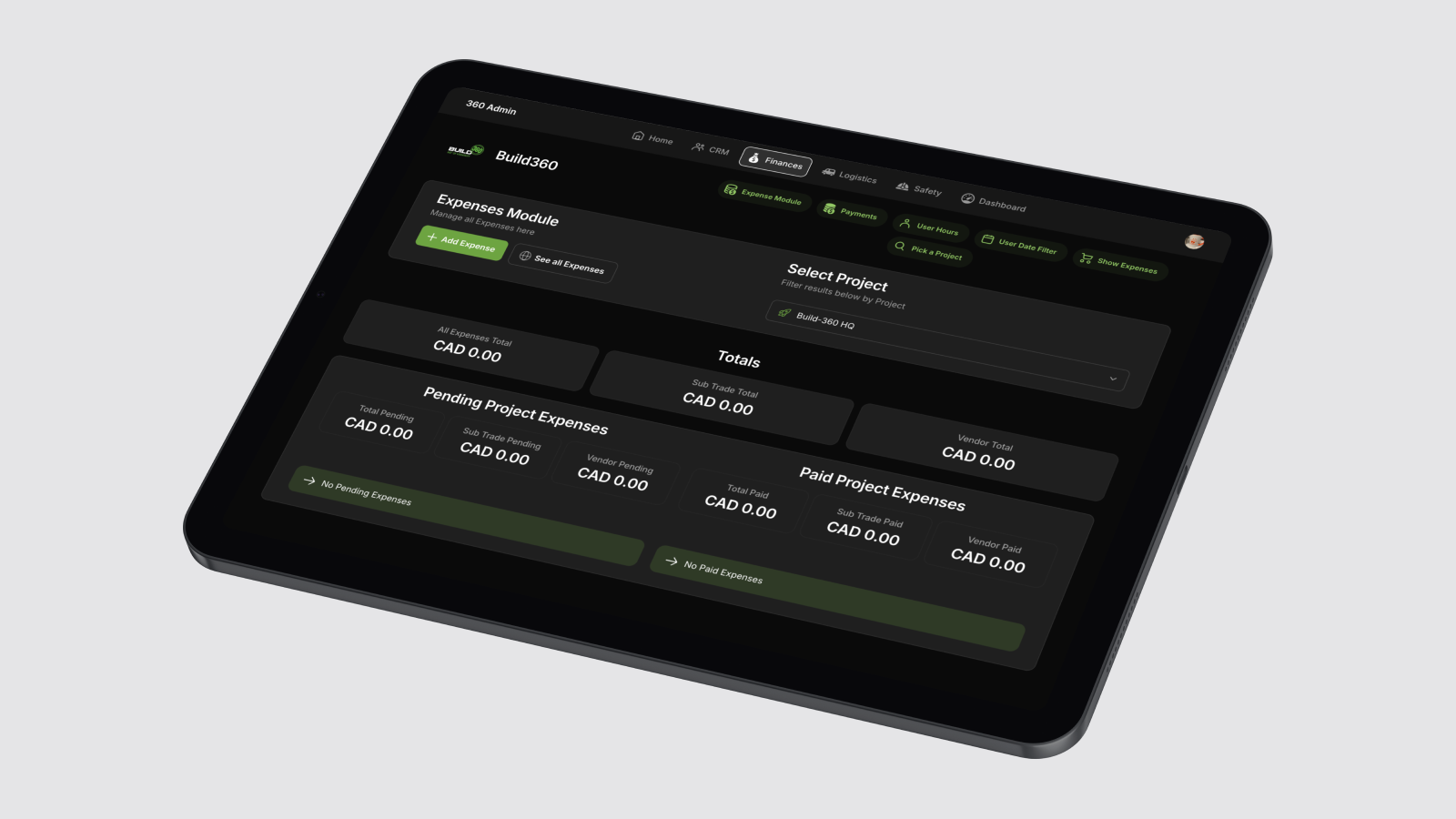
Build your AI functions
Once you’ve mapped out the business’s current manual process, digitize that process by reproducing it in a Glide app. A digital form replaces a paper request form or email request, a Glide table replaces spreadsheets or paper folders in their office, and in-app notifications replace the emails or calls they would make to clients.
Now, it’s time to bring in AI to automate the parts of the process that you’ve previously identified as manual or repetitive.
Structure your workflow
Map out your AI functions and how they will relate to each other. AI functions in a workflow can relate to each other in two different ways:
- Multiple distinct AI functions will run independently from a single trigger without depending on each other
- Chained AI functions will use the output of one AI action to automatically trigger the next one to run
Identify how each action needs to relate to the other actions in your workflow and begin to set them in order.
Choose an AI model
Next, select which AI function is best for each task within that workflow.
You can use AI in Glide two ways: natively with Glide AI or by using integrations with AI platforms like Open AI. Glide AI is typically going to be more applicable to these types of workflows since it works directly from your columns in the Data Editor. This is where you’ll see functions like image-to-text text-to-choice.
There may be specific types of tasks where you want to use a different AI model, like Azure which enables you to describe an image with words rather than the Glide AI image-to-text feature, which uses Optical Character Recognition to let you extract written text from a photographed document.
You can also select which AI model to use for some Glide AI functions, such as Generate Text, in order to find the one that creates the type of language you’re looking for.
“The choice of model really comes down to trial and error,” says Oscar. “You want to test and see what comes back on a standard model. If your result isn’t accurate or doesn't have enough information, then you could try a high-powered model and see if it provides a more refined answer.”

What is an AI model?
Read the guideRefine your AI instructions
The next step is designing AI prompts, called instructions in the Glide builder, that clearly direct the AI to produce your desired result. Oscar has four recommendations for crafting effective AI prompts:
1. Give the AI a role
You can, quite literally, instruct the AI to act in a certain role when generating an output. For example, if you want to analyze legal contracts, your prompt would set the context that AI is acting as a legal expert. You can get even more specific and tell AI to act as a legal expert in a specific country, area of law, or both. “Be as specific as you can in setting the context, and place the AI into the shoes of the role that it is fulfilling,” says Oscar.
2. Provide thorough instructions with lots of detail
AI can’t make assumptions or fill in gaps using its previous knowledge. You need to clearly define every single parameter, context, and desired result so the AI can generate something that fits your expectations. Treat it like an intern who’s never performed this task before and give detailed step-by-step guidance. “You want to be clear in the information you give AI, just like if you were to provide a human with some information and expect them to carry out a task,” says Oscar.
3. Define how you want the output
Outline in your instructions exactly what format the output of the AI function should be in. If you need a specific output format from a Generate Text AI function, such as bullet points instead of paragraphs or limited to a specific word count, you need to add this to your prompt. In some cases, like Text to Boolean, the output is fixed as either ‘True’ or ‘False’, and you won’t need to worry about this.
4. Iterate and refine
Refining workflows is part of AI development, and getting AI prompts right often takes time and multiple iterations. You might test a prompt on a few triggers and feel like it’s working, but the results might not be consistent when the prompt is applied to hundreds of rows of data. This is where you’ll go back, tweak the prompts, and try again—repeating the process until the AI delivers reliable results on large datasets.
“Once you’ve implemented your workflow, keep iterating until you get the response you want 99% of the time,” he says. “If the AI isn’t returning the results you expect, try refining the context, making the prompts more specific, or breaking down the data into smaller chunks to give the AI clearer input.”
Trial-and-error is normal when working with AI, but the more you iterate, the closer you’ll get to the outcome you’re aiming for.

How to engineer AI prompts to get better results
Learn techniquesLearn more about building business software with AI
Oscar’s years of experience building software for clients have shown him that their biggest unmet need is finding solutions that actually fit their unique business. Too often, technology adds friction to their work rather than helping them. Bridging this gap is V88’s bread and butter, and AI helps them build solutions that are even more impactful for their client’s businesses.
“A lot of what we're doing with Glide is building processes that work exactly how the customer wants them to, exactly how that business is run,” he explains. “AI fits this goal perfectly, helping us streamline processes, save time, improve accuracy, and analyze data.”
If you want to delve deeper into AI development, Glide has launched the AI Certification course that covers some of the techniques used in these workflows and many others in depth. Learn more about prompt engineering, AI software development, and how to apply AI to a variety of use cases with real-life examples.
Take the AI Certification course
Get Certified
Shivani Shah is a writer, editor, and content marketing consultant who likes to make complex ideas easy to understand. She believes in "show, not tell" and works with B2B tech companies, helping them highlight how their products can solve customer problems. Her areas of expertise include community management and data privacy.





