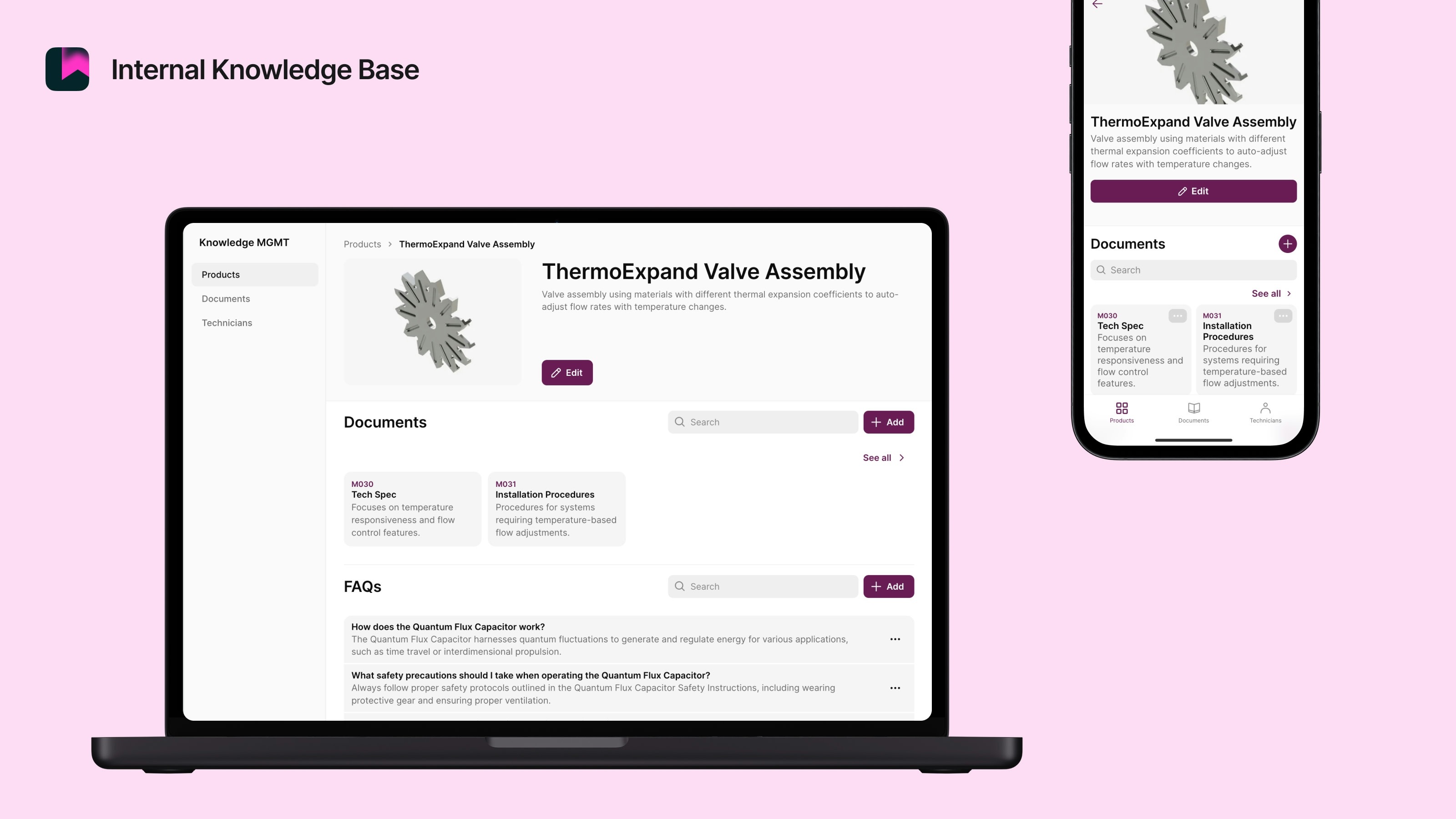Think back to the last time you needed information at work. Did you know where to find it, or did you have to ask a coworker and wait for them to respond? Did you sift through your email, Slack threads, cloud storage, or one of the many other tools your company uses while you waited?
Ok, your coworker got back to you. Did they have the information you’re looking for, and are they sure it’s up to date?
It’s a familiar scenario in many businesses that leaves 81% of employees frustrated because they don’t have easy access to the information they need to do their jobs. When there’s no centralized place for employees to document and find information, it leads to disorganization, information silos, and loss of institutional knowledge.
An internal knowledge base is the answer to this problem. Think of it as your company’s internal wiki—a collaborative platform where team members can document important information that they and their coworkers can easily find whenever they need it.
“Easily” is key to an internal knowledge base—it should be easy for employees to use for both adding and finding information. Building a custom internal knowledge base for your company might just be the best—and easiest—way to enable that.
Benefits of an internal knowledge base
The purpose of an internal knowledge base is to have a single source of truth that employees can refer to when they need information. It makes your team more effective and improves external messaging and the customer experience.
Reduces disorganization—Having a central place to store all the important information makes knowledge management methodical.
Leads to complete knowledge—It reduces information silos as the same information is available to everyone who needs it across the company.
Improves customer experience—According to Salesforce, 55% of customers feel like they're communicating with different teams instead of the same company. When customer-facing teams like marketing, sales, and customer support have access to the same information, customers have a more consistent experience no matter who they’re communicating with.
Institutional knowledge retention—When information is documented, it stays with the company even when employees leave or go on extended PTO.
Improves team productivity—It makes work and internal communication more efficient since employees don’t need to repeatedly ping team members and wait for replies. They know exactly where to look for information that’s available whenever they need it.
Decreases misinformation—When everyone has access to the same information, there are fewer chances of people making mistakes.
How to use an internal knowledge base
There’s no one-size-fits-all approach to setting up an internal knowledge base. What to include and how you use it will depend on what your company does and your company's knowledge base’s goals.
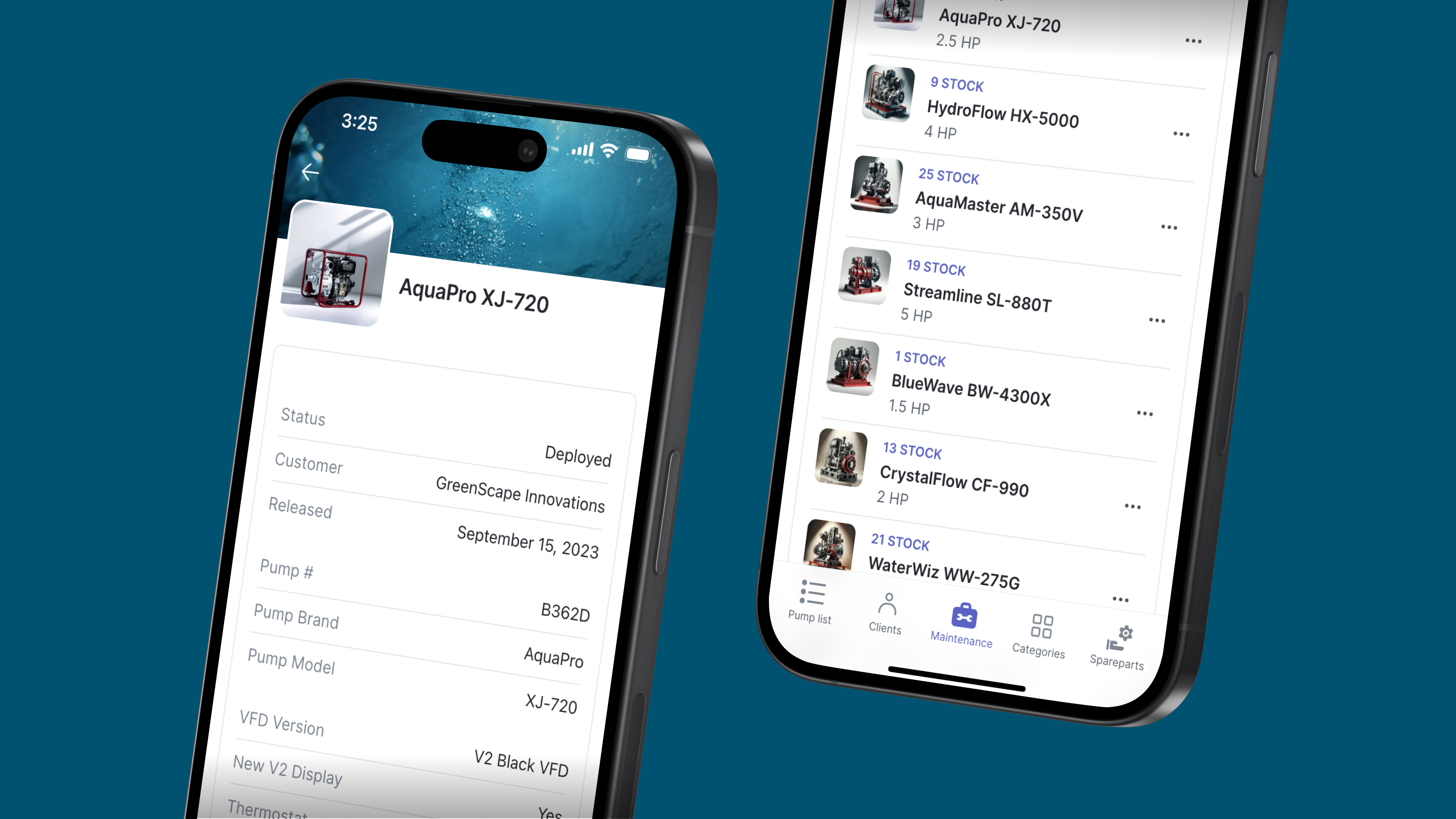
Here are some ways to use an internal knowledge base:
Employee portal—You can use an employee portal to store and organize important employee information, such as team, location, contact information, and schedules. You can also use it to share resources such as employee handbooks, benefits and procedures to claim them, and directly responsible personnel in operations, human resources, or people teams.
Onboarding programs—A hub for new hires that explains the employee onboarding process, shares training materials, and links to other relevant sections of the company knowledge base.
Field operations—A digital library for your market researchers, property managers, surveyors, and other field teams to log data, access manuals, and communicate with the office team in real time.
Knowledge management—A centralized source for your team’s documentation and knowledge sharing about company policies, operating procedures, announcements, goals, products, services, and projects.
What’s the difference between an internal and external knowledge base?
Both an internal and external knowledge base are forms of knowledge management, but they have different purposes. An internal knowledge base is meant for your current (and future) employees to store and find the information they need in their jobs. An external knowledge base is meant to share relevant information with customers and others interested in your product or services.
Let’s look at the difference with a practical example of an online store’s customer support team.
The internal knowledge base for the support team will include information to help them answer customer questions, such as the company’s flexibility with its refund policy, where to find a customer’s order status, and how to escalate support tickets.
The external knowledge base will share information and resources customers can directly access through FAQs or a self-service help center, such as accepted payment methods, shipping times and rates, and how to track order status.
What makes a good internal knowledge base?
Employees across your company will contribute to and learn from your internal knowledge base. Collaboration features, a powerful search engine, and a smooth user experience are just a few features that will help your team easily find what they need.
Searchability—Your team should be able to find what they need easily, with search functionality and the ability to filter information, including search results.
Privacy and security—Company information may include intellectual property, trade formulas, and sensitive employee information you must protect. Your internal knowledge base tool should enable you to set roles and permissions so only people with specific clearance can access it.
Easy to use—You want your knowledge management tools to encourage knowledge sharing instead of turning it into a chore. It should have a user-friendly design to make content authoring, editing information, uploading files, and using links and navigation menus intuitive.
Mobile accessibility and optimization—Your team may need to access the knowledge base on the road, so it should be available on mobiles and tablets with a design that works well on all screen types.
Multiple file storage options—Knowledge comes in many forms, including text, videos, PDFs, voice notes, audio files, and images. Your internal knowledge base software should allow you to store documents in different file types.
Change history—A useful internal knowledge base is updated regularly, whether adding new information or updating older information. Your team should be able to see the date a document was added or updated so they know how current the information is.
Integrations— Your knowledge base solution should support integrations with your team's other tools, like CRMs, communication platforms, or project management tools. Integrations help unify your team’s workflows and share your information more easily.
Where can you host your internal knowledge base?
You know what you need to create a good internal knowledge base, but the question is—where will you build it? There are a few options for you to choose from.
Nowhere
It’s surprisingly common for teams or businesses not to have an organized source of internal information for their team. We do not recommend this strategy.
Physical files
Many industries still rely on paper and file folders to manage their internal knowledge. While the immediacy of a paper document is helpful, it’s also easy for information to get lost, and it’s much harder for teams to access information simultaneously or when working away from the office.
Cloud storage
Your company probably uses a service like Google Drive or Microsoft OneDrive to manage files, folders, and email. These are incredibly useful tools, but they’re not a substitute for an internal knowledge base. There’s no streamlined system for structuring information across the company, navigation is a nightmare, and search is cumbersome.
Off-the-shelf software
There is a lot of existing commercial software, like Confluence, Notion, or Coda, designed to help with knowledge management. The problem with this software is that it is often overloaded with unnecessary features that make it more expensive and more difficult to learn. It is also rigid and hard to customize, so your tools won’t fit your unique needs.
Custom-coded app
You can hire developers to design and build custom-coded software that fits your specifications. The downside is, engineering talent pricing is high, and coding even the simplest software is a slow process.
Build your own with no code
You can build a customized internal knowledge base to your exact specifications—without having to code it or hire engineers—with a no code platform like Glide. Custom apps will connect your existing data, knowledge sources, and team members to a single adaptive app interface they can use across any device.
How to build an internal knowledge base with Glide
Get started building a custom internal knowledge base for your company with a template, like this employee portal template or knowledge management app template, as a base to customize and build on.
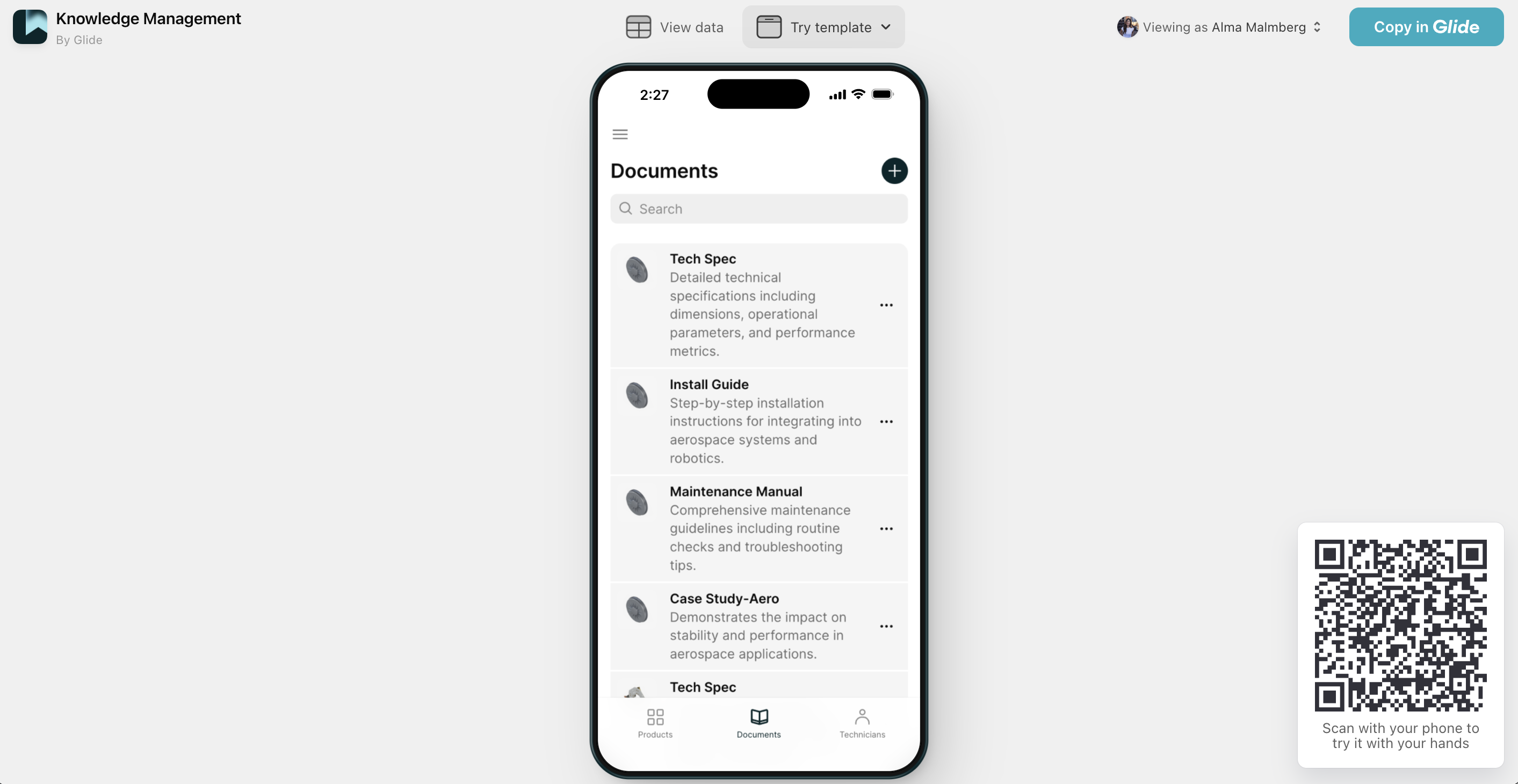
To see the knowledge management template in action, scan the QR code in the bottom right corner of the image above.
When you’re ready to get started, sign up for a Glide account and click the ‘Create this app’ button on the template page linked above. If you want to help customize or add features, there are many useful tutorials you can follow through Glide University
Connect your data
When you’re logged in, go to the Data Editor to see the data that’s currently powering the template. Replace the template data with your own, or connect your new app to your existing data source. Glide supports multiple data sources, including Glide Tables, Excel, Airtable, BigQuery, and Google Sheets.
Remember, you can store information in multiple formats, including PDFs, images, voice memos, videos, and audio files, and create an organized library of information in your app.
“We went from a bunch of data sources (Excel) that didn't match to a unified data source that did. One source of truth - and then the teams all viewed and updated that same source going forward.” – Bill Schonbrun, CEO and Co-Founder of CarboNet
Organize your internal knowledge base
Set up an organizing logic for your files that makes sense for your organization. You might create separate tabs for different teams or use categories and subcategories if you have complex information to sort through.
Think about what you want employees to see when they log in. Should they all see the same information, or do you want to show them a home screen based on their team, role, or location? Customize your interface so it fits your team’s workflows.
Set up systems for employees to add their own knowledge sources
Add forms to let employees add to or update the internal knowledge base from its interface. Include fields for text, voice notes, and file uploads in the forms.
Implementing multiple file format uploads will especially help your field teams. They can record audio and video and capture photos from their phones or tablets and upload these directly to your app from the field.
For your office teams, having multiple file options means they can upload data or docs in the formats available with them instead of first transferring formats because of limited storage options.
Create advanced features
Based on your team’s specific needs, you can add more advanced features to your app. Glide AI can help your team upload, organize, and search your knowledge base more quickly.
With an image-to-text feature, they can use their phone camera to photograph documents and use AI to convert them to digital text and automatically categorize them. Using voice-to-text they can do the same with voice memos from the field or on a warehouse floor.
AI is also great for searching and summarizing large quantities of information. Add an AI query feature so your team can simply ask questions of your new app and get automatically generated replies based on the contents of your own internal knowledge base.
Add integrations
Integrations let you improve your workflows and bring information from other tools into your company knowledge base. Some integrations you may find useful are:
Google Maps to share your office locations
OpenAI to transcribe uploaded voice notes to text
Gmail or Microsoft Outlook to send emails
Slack to send messages to a channel
If you need to integrate a tool Glide doesn’t natively support, you can use the Call API integration to make your own custom integration.
Set access and permissions
Set user permissions so only certain employees can access sensitive company information, such as those with clearance or the employee in question. You can also set permissions for authoring, such as only allowing sales team members to add or edit sales team documents but letting all employees view them.
Share your internal knowledge base
When you’re ready to invite your employees, publish your app and share it by sending an email or Slack message with a link or publishing a QR code. Don’t forget to add your internal knowledge base to your new employees’ onboarding flow to create a culture of knowledge sharing from their first day.
Create the best internal knowledge base for your needs
A collaborative internal knowledge base gives your employees the information they need when and where they need it. They don’t have to waste time hunting for information or interrupt coworkers to access knowledge your company already has. With an internal knowledge base, everyone is on the same page, with access to the same information.
And with a fully customized internal knowledge base built in Glide, you have a solution that fits your needs and workflows and does exactly what you need—no more, no less.
You can pair an internal knowledge base with other custom tools such as work order software, customer relationship management software, or applicant tracking software to help find the employees you’re about to train through your new onboarding tool.
When you can create your own software, it puts you in charge of your workflows and your tech stack. You will streamline your business processes so they run like a well-oiled machine—and you and your team can go back to focusing on your work.