Introducing the Beta launch of Glide Workflows, available to Business customers.
This new feature allows you to build powerful automations directly in Glide with our new Workflow Editor. It features advanced capabilities like loops, nested conditions, and computed steps that can help free your team from manual, repetitive tasks.
This first launch lets you schedule timed workflows that run automatically from your Glide app. Upcoming features will give you the ability to trigger automated workflows in a variety of ways, expanding the capabilities of the software you’ve built in Glide.

Read the details of the new Glide Workflows Beta in Docs
Learn about Schedule TriggerIntroducing Schedule Workflows
Starting today, Business customers can access our Beta release of the Schedule trigger—a feature that lets you automate workflows on an hourly, daily, or weekly basis and take advantage of the Workflow Editor’s new functionality.
Here are a few things you can use Scheduled Workflows for:
Email daily reports at the end of each day
Import new invoices via API from accounting software
Notify employees when task statuses change
Existing Glide builders should note that the Actions Editor is now named the Workflow Editor, reflecting its expanded capabilities.
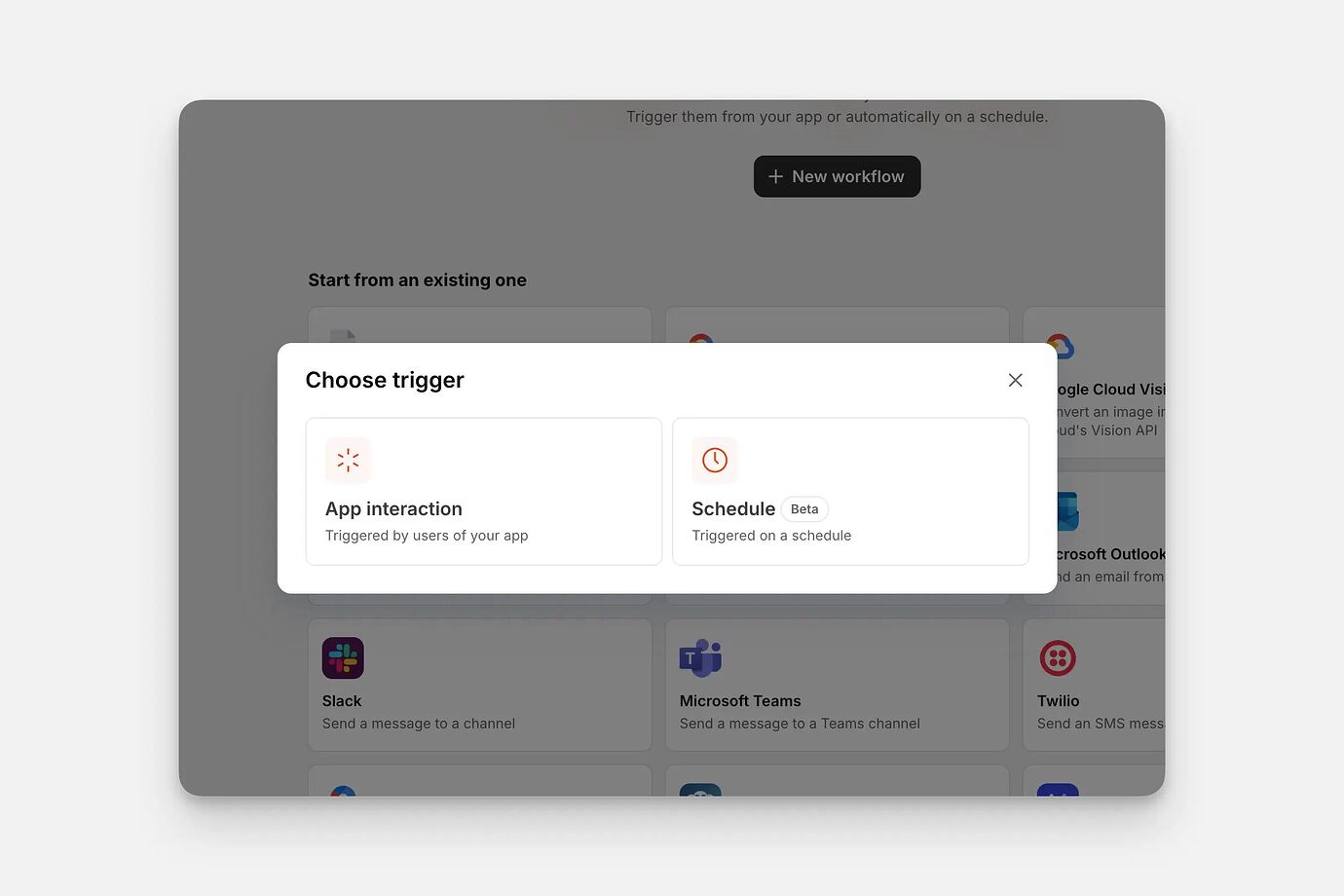
The three steps in scheduled workflows
There are three types of steps you can use in scheduled workflows:
Actions
Actions create change or perform a function in your app. These are the familiar Action steps we all know and love. They include native actions plus integrations and AI.
Loops
Loops allow workflows to sequentially process each cell in your data, one at a time. Every scheduled workflow begins with a loop. You connect a loop to a data source. The loop applies to every row. It’s a good idea to lead with Loops since it's a requirement - you can add more, but you need at least one.
Conditions
Conditions allow you to create branches within workflows that will only run if the conditions are met. You can also nest loops within conditions to create more advanced logic.
Combining them
You can create powerful automated workflows when you combine these three types of steps in different ways.
You could use them to send bulk notifications by running a conditional loop through rows and sending an email, Slack message, or in-app alert. For example, you could use this workflow to enable a project management app to send automatic notifications for status changes.
You could also create an automation to routinely process and pass data between tables. Let's say you have a relation and lookup set in one column pointing to another table. You can run a scheduled workflow to set basic column values to whatever is defined in that lookup. You could have a dashboard screen connected to a Dashboard data table, and that Dashboard table will aggregate values from other tables. Every hour, the Dashboard updates based on the values from those other sources.
By creating these scheduled workflows, you’re able to automate necessary tasks without requiring any user interaction.
More features coming soon
To learn about new Glide Workflows features that are on their way, keep an eye on Glide’s LinkedIn page, Community forum, or here at the blog. These will include new trigger types like webhooks and emails that will expand what’s possible with automation in Glide.
Try Workflows on the Business Plan
Start a free trial
As Product Marketing Lead, Rhys is focused on driving adoption and engagement for Glide among businesses, agencies, and makers alike. Obsessed with all things product, you can find him scouring landing pages, trying the latest tech, or creating apps in his free time. He still remembers the rush of making his first website with GeoCities in elementary school.





