The customer relationship is at the heart of the success of many businesses. You want leads to have great interactions with your business that inspire them to convert. You want existing customers to feel heard and have their needs met. To do that, your team needs detailed information about each customer, and that information needs to be meticulously organized so everyone can access it. This is where a custom CRM solution is useful.
Customer Relationship Management (CRM) software is the best tool for providing the organization you need to build strong customer relationships. Some businesses cobble together their own CRM from spreadsheets and folders full of notes, relying on every team member to keep the shared documents organized. Others choose the off-the-shelf software that gets closest to what they need while staying within a budget they can afford.
Custom CRM development will always be the best way to get exactly what you need. The need to enlist the help of programmers, the exorbitant cost, and the significant time investment required have kept a lot of businesses from going that route. However, with the help of no code technology, it’s now possible to build fully customized software without having to code any of it, without the high cost, and without having to wait months for results.
You can start with a CRM template in Glide. By starting with a template, you get the core functionality you need. From there, you can make your software as complex—or as simple—as you like. We suggest enlisting the help of your IT team to build an app that fits your business needs and integrates easily with all the other tools you use at work.
Now let’s take a look at what your customizable CRM system looks like in use.
Start with a custom CRM software template
Start by opening this CRM template on your desktop browser, smartphone, or tablet.
Preview on your desktop: Click preview from the template page to see the app in your desktop browser. You can toggle between the desktop and mobile views from the “Try Template” button at the top. Follow along to see the app in action.
Preview on your mobile device: Alternatively, you can scan the QR code below from your tablet or smartphone to see what your app will look like on mobile.
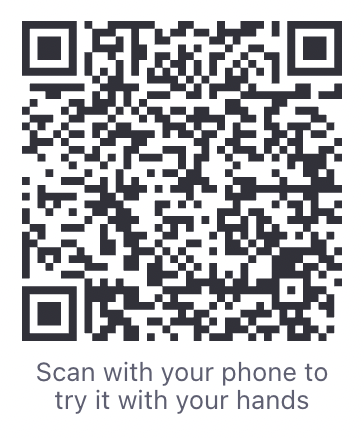
This shows you what the app will look like in action while your team is using it. It contains generic information that you can replace with your existing business data once you begin your CRM customization. You’ll be able to build more complex features into your app later, but this template gives you a solid foundation with the features that are essential to have in a custom CRM.
Navigating the customizable template screens
This template gives you a head start on your software development while affording you certain customization options. You can launch the app as-is and make edits later. Or add functionality like custom reports, custom fields, and other CRM features before deployment.
Let’s explore some of the different screens in this template’s user interface and their functionality so you can begin building your own CRM platform today.
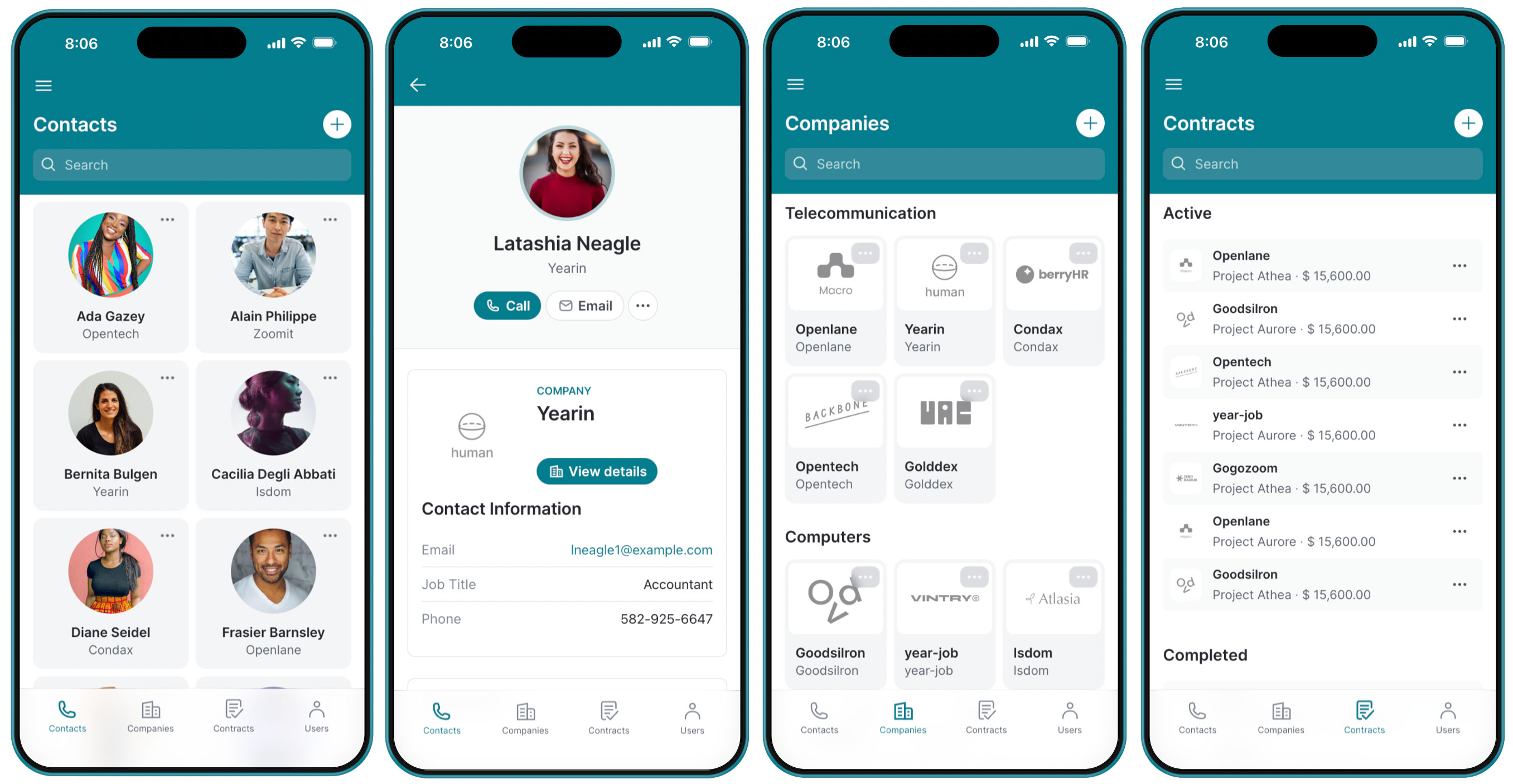
Contacts
The first page of the template is a searchable contact database similar to one you might find in Salesforce, Zoho CRM, or other popular platforms. Contacts are displayed as icons with just a photo, name, and company, making this screen much quicker to navigate than a spreadsheet crammed with information.
When you do need more details, you can click on a contact’s thumbnail in the CRM system to open up a detailed page with all their information. From here, you can see their contact information, any private notes your business has, and a list of all active, closed, and prospective contracts. There are even buttons to let you call or email them right from the app.
Companies
Next is the companies page, which displays all the businesses you have a relationship with—a must-have in any custom CRM software. You can sort these businesses as needed, whether by industry, contract type, or whatever other system makes sense for your business.
Opening a company profile shows you its current contracts and their value. It also shows you who at your company is taking the lead on that contract and gives you a list of current contacts at that business. Separating companies and contacts helps you keep track of multiple POCs at a single company in your CRM system.
Contracts
The contracts view shows an overview of all active and completed contracts. From the detail view, you can see the active dates and value of each contract and even open a PDF of the contract itself. Below, you can see the detailed contract view on desktop and mobile. The app has a responsive design, so it will automatically adjust to the user’s device without you having to design two separate apps.
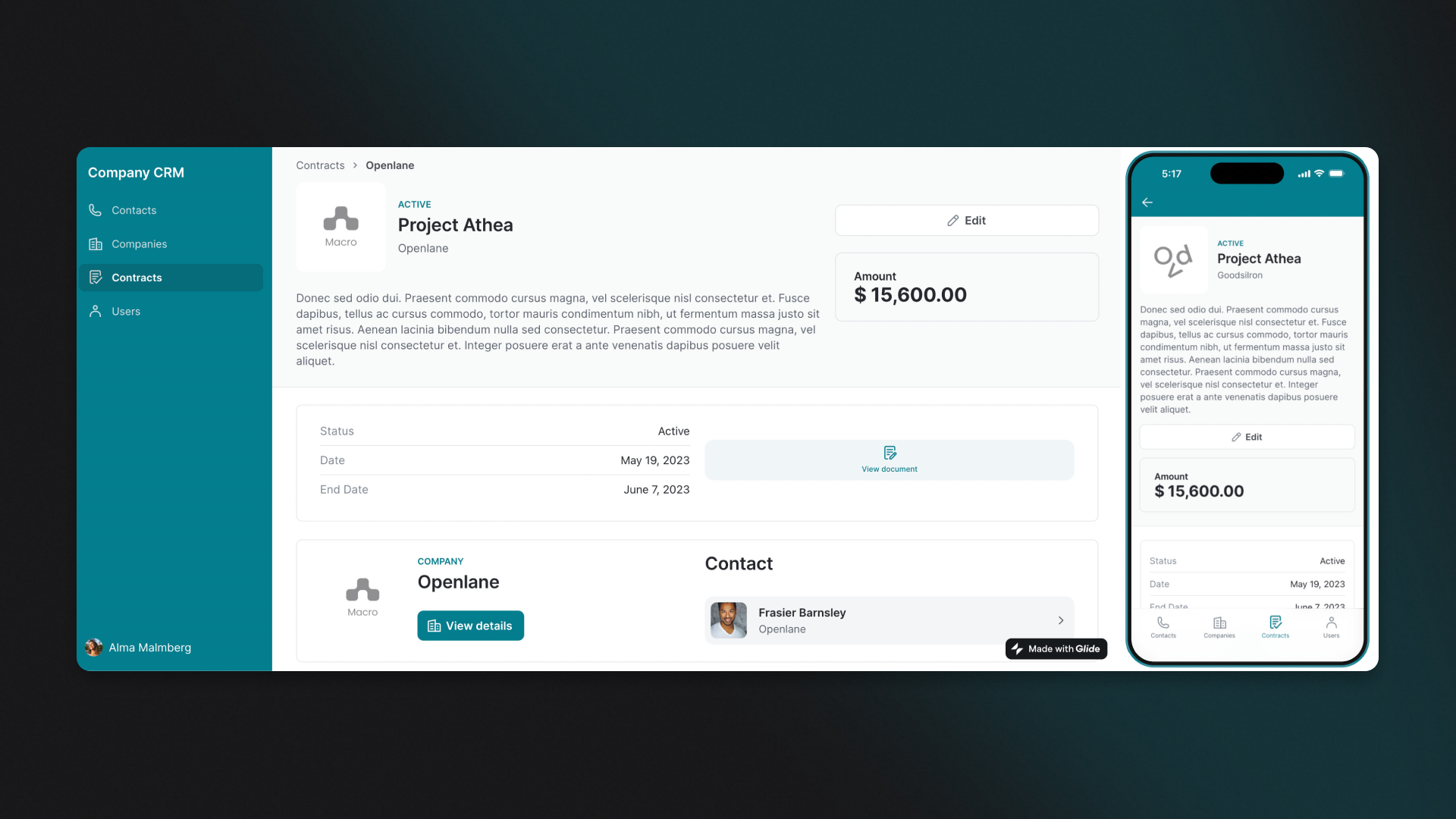
Users
The last page is the user page — arguably the most important screen in a custom CRM. This is where you can see the profiles of all your coworkers. It provides you visibility into who owns which contracts so you can more quickly ask questions and collaborate with your teammates to drive customer satisfaction.
Customize your CRM system to suit your unique needs
Your next step is to click the Copy in Glide button at the top right corner of your screen. This clones the fully working customer relationship management app template file into your Glide account. Copying the template is entirely free.
From within the Builder, you can begin to add your data and customize the features of your app to match your business processes. Glide’s user-friendly drag-and-drop interface helps you add advanced features like workflow automation or tweak the basic layout of your app to suit your specific needs without having to write a single line of code.
Import your own business data
Your first step will be to add your business data to your app. If you are already using a spreadsheet to store your customer information, you can simply connect that data source directly into Glide, and it will populate your app with that information. Your existing spreadsheet will sync with your app, keeping all your information up to date.
You can also store data right in your software with Glide Tables or Big Tables for enterprises with large volumes of data to manage. You can store or connect photographs, scans, and documents along with business details so that your users have access to all your customer data in one place.
Set up security and privacy controls
Glide as a platform keeps your CRM system data and app secure and GDPR compliant, but there are additional steps you can take to make your app even safer. You can set row owners that control who can see or edit certain data (this also helps ensure no one accidentally edits the wrong data) and enable single sign-on to secure access to your custom CRM app.
Create a lead-tracking sales pipeline
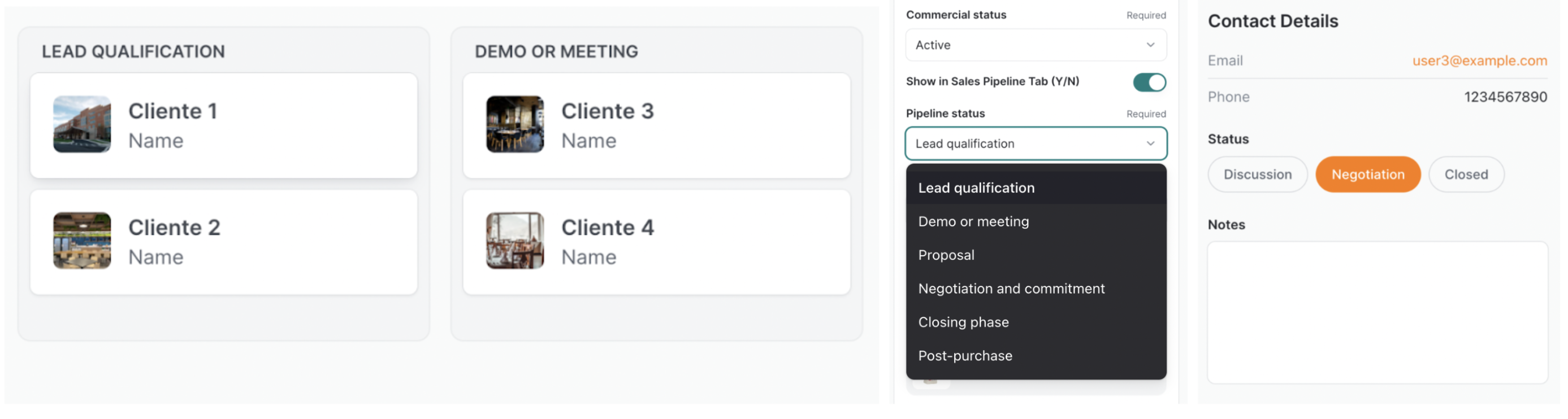
To gain more granular visibility into your leads, you can create a lead-tracking pipeline right in your app. Add a new page for your sales pipeline in your navigation, and then add a choice component to each contact’s profile for the stages that are applicable to your sales processes.
This customizable CRM and pipeline template uses a dropdown menu on each lead’s profile so that users can move leads along the pipeline in real time as they make progress. A drop down menu is more appropriate here because the pipeline has many stages: lead qualification, demo or meeting, negotiation and commitment, closing phase, post-purchase, and proposal.
This real estate leads template, on the other hand, has a simpler pipeline. This lead management app has three buttons that let the sales team set the pipeline stage for each customer. The structure of your app and your customer profiles can be fully customized so it suits the way your business works and makes it as intuitive as possible for your team to use while also optimizing for the customer experience.
Track your progress with charts
If you want to track financial performance within your custom CRM, you can do this by adding one or more chart components to your app. These let you display data visually in various ways, like pie charts, line graphs, and other visual metrics. Your team can use these charts and modules to quickly gain insight into the state of your sales performance and pipeline.
Add AI-powered features
You can add AI-powered features to your customizable CRM app that significantly streamline your team's workflows. An image-to-text AI feature could let sales reps quickly scan business cards and automatically enter their text into a new customer profile, making it easy to add contacts from a conference or event. You could also use that feature to scan invoices or contracts, making it easier to search their text in-app.
Integrate your custom CRM with your other software
Whether you’re a large organization or a small business, your team uses a lot of other software in their work, so your customer relationship management software will be more powerful with integrations to link it to the other tools they’re using. Connect your custom CRM system with your email app so your team can send emails to customers directly from the app. You can even automate routine tasks like following up on leads and scheduling emails.
Host more effective events by connecting your event ticketing software with APIs. Event attendees can be automatically added to your sales pipeline, and your team can follow up. Connect your app to your project management software to help organize tasks around sales and lead generation. Your app should make organizing your work as easy as possible so your team can focus on building client relationships.
Start building your custom CRM app
Once you have a customer relationship management system and your IT team is comfortable building in Glide, there are many more opportunities to spin up additional apps to help smooth your team’s process and support your business.
If following along with this step-by-step guide was intriguing, but you want to see someone build an app from scratch on video, watch our build-along webinar on custom CRM creation.
Building custom software in a no code platform like Glide is a powerful way to improve the workflow and business infrastructure of your entire company.
Take a look through some customer stories to get inspired for your next app build.




