Glide Experts are skilled no code developers who build Glide apps professionally. Gideon Lahav has been an Expert for four years, building over 100 apps for more than 70 clients. In this series, he shares some of the things he has learned about how to build high-performing Glide apps for yourself or others.
Managing data properly in Glide is essential to building scalable and efficient apps. Effective data handling ensures your app runs smoothly, is easy to maintain, and remains understandable for collaborators or clients.
In this article, I’ll share best practices for structuring your data and maintaining data hygiene in Glide, including organizing columns, cleaning up unused data, and optimizing queries. Following these steps will help you build a clean, efficient app that’s easy to scale as your user base grows.
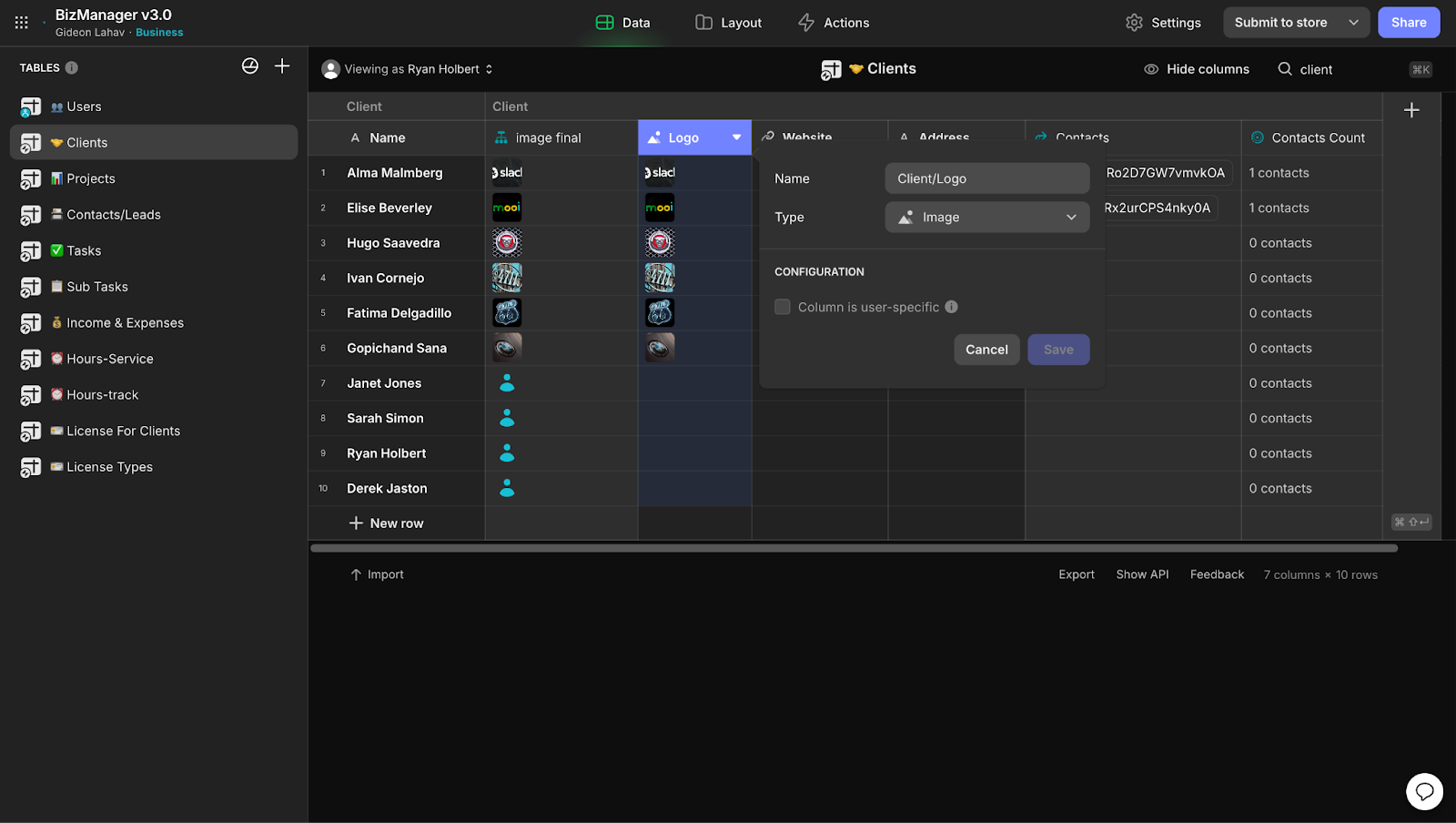
1. Group Data Columns with a Consistent Naming Structure
Organizing related data columns with a consistent naming convention makes it easier to manage and navigate your data. By grouping columns like User/Name, User/Email, and User/Phone, you create a clear structure that simplifies identifying and managing data fields. This approach keeps the data layout organized and readable, especially as your app scales.
Example:
In an app managing customer orders, columns such as Customer/Name, Customer/Order/Status, and Customer/Order/Amount can be grouped by using consistent prefixes. This method helps to organize all related customer information in one clear section.
Step-by-Step Guide:
Create Logical Groups: Identify related fields and group them under a logical prefix (e.g., User/ or Order/).
Apply Consistent Naming: Ensure each column follows the same structure (e.g., User/Name, User/Email).
Test for Clarity: Make sure the naming convention is easy to understand for anyone who might work on the app.
Regular Reviews: Periodically check the column groupings to ensure they remain relevant as the app evolves.
2. Use Simple and Understandable Column Names
Naming your columns clearly and simply ensures that even non-technical users can understand the purpose of each column. Avoid cryptic abbreviations or overly technical names. Clear column names make collaboration easier, as others can easily grasp the meaning and purpose of each column.
Example:
Instead of naming a column UsrNm, use User Name. Instead of OrdDt, use Order Date. These straightforward names are easy to understand, reducing the learning curve for new collaborators or clients.
Step-by-Step Guide:
Avoid Abbreviations: Use full, descriptive names for each column (e.g., Customer Address, Order Amount).
Be Consistent: Apply consistent patterns throughout your data (e.g., First Name, Last Name, Email Address).
Document Naming Rules: If collaborating with others, document your naming conventions to ensure consistency across the app.
Validate Clarity: Ask someone unfamiliar with the project to review the names and provide feedback.
3. Use Emojis in Tab Names for Faster Search and Clarity
Emojis can make your app’s tabs more visually distinctive, helping you and your users quickly identify specific data sections. This small design touch not only adds clarity but also speeds up navigation in apps with multiple tabs or datasets.
Example:
In a task management app, you can use emojis such as 📧 for email communication, 🛠 for tasks, and 🗓️ for events. This makes navigating the app more intuitive and enjoyable.
Step-by-Step Guide:
Select Relevant Emojis: Choose emojis that clearly represent the content of each tab (e.g., 🛒 for orders, 💬 for messages).
Be Consistent: Apply the emoji system uniformly across similar tabs to maintain clarity.
Test Usability: Ensure emojis enhance the user experience without compromising search functionality.
Adjust Over Time: Regularly review and update emojis to reflect any changes in your app’s structure or functionality.
4. Remove Unnecessary Columns Using the “Find Use” Feature
Over time, unused columns can accumulate, cluttering your app and potentially slowing performance. Glide’s "Find Use" feature helps you identify columns that are no longer in use, making it easy to clean up unnecessary data fields.
Example:
If you have an old column like Promo Code that’s no longer being used, you can check its relevance using the "Find Use" feature. If the column isn’t in use, you can safely remove it to keep your data structure clean.
Step-by-Step Guide:
Access the Data Editor: Go to the "Data" tab in Glide.
Use “Find Use”: Click on the three dots next to any column name and select "Find Use" to see where the column is being used.
Remove Unused Columns: If a column isn’t being used, safely delete it to declutter the app.
Test After Deletion: Always test your app after deleting columns to ensure no core functionality is affected.
5. Optimize Data Queries Using Smaller Data Pools
When working with relational data, querying only the necessary data improves app performance and speeds up load times. Instead of querying entire tables, create relationships and use small data pools to pull only the data needed for specific views.
Example:
In a task management app, instead of loading the entire task database, you can create a relationship between a project and its tasks. This way, only the tasks associated with a specific project are queried, improving performance.
Step-by-Step Guide:
Create Relationships: Use key fields (e.g., Client ID, Project ID) to link relevant tables.
Query Only What You Need: Set up relations to pull only the necessary data for each view.
Use Rollups: Leverage rollups to summarize data (e.g., the number of tasks for a specific project) instead of querying the full task list.
Monitor Performance: Test your app’s performance after setting up smaller data queries to ensure efficient data retrieval.
Additional Best Practices for Data Hygiene:
Plan for Growth: Ensure your data structure can handle an increase in volume. Use Glide’s Big Tables feature if you’re working with larger datasets.
Backup Regularly: Regularly export your data as a CSV file to maintain backups and prevent data loss.
Track Data Usage: Periodically review your app to remove any unused columns, tables, or relationships to keep it running efficiently.
Structure your data for future growth
By following these data handling and hygiene best practices, you can ensure your Glide app is clean, scalable, and easy to maintain. Structuring your data thoughtfully from the start will save you time in the long run and make your app more efficient. Regularly reviewing and optimizing your data ensures smooth performance as your app evolves.
If you are in the process of building an app for your business and need help structuring your data, hiring a Glide Expert is a great strategy. Enlist the help of a professional who can create clean data structures and build apps that are scalable and performant, no matter how much your business grows.
For more insights from Gideon, check out his article on security best practices in Glide.





